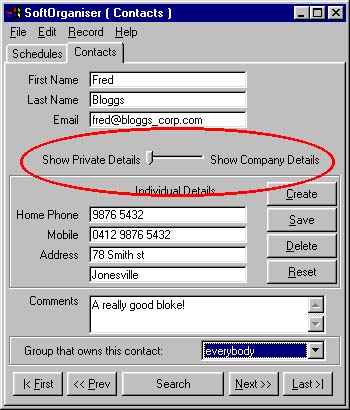
There are several ways to create a company. A company may be associated with an individual already in the database, or it may remain unassociated with any individual in the database. If you want to associate an individual with a company, you must enter these in two separate steps… the best way is to
create the individual first, then create the company.1.
Creating a company associated with an individual (that already exists) Creating a company not associated with anyoneCreating a company associated with an individual (that already exists):
While viewing the individual, move the slider to the right.
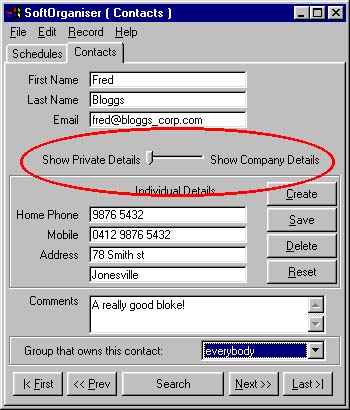
You'll be presented with a number of choices
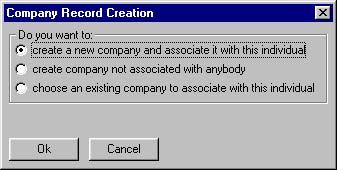
The option of creating an company already associated with this individual should already be chosen for you, if not, click on the top "bullet", and click okay. You are then presented with a blank company in the space where the individual's details were, in the middle of the application. Type information into any of the fields, then click the "Save" button to save this individual.
Important: This new company does not actually exist until you save the details. If you try to display another record or quit the program, you'll be prompted to save changes.
Creating a company not associated with anyone
You can get the program to do this a number of ways. If you are viewing an individual that doesn't have a company associated with them, move the slider to the right.
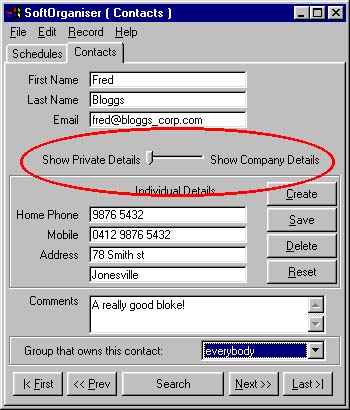
You'll be presented with a number of choices
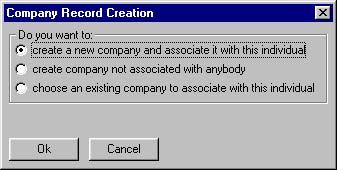
Select the option of creating a company not associated with this individual (the middle "bullet"), and click okay.
The other way of creating a company: If you are viewing an individual that has a company associated with it, make sure the slider is across and the company details are on display in the middle of the program (instead of the individual's personal phone number, etc). Click on the create button, which is the topmost button of the column of buttons on the right hand side of the SoftOrganiser program window.
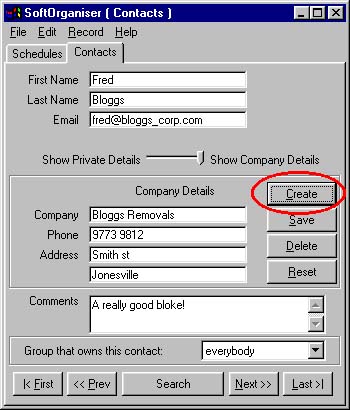
You'll then be presented with two choices, the options are fairly self-explanatory:
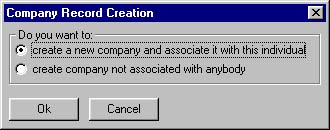
Click on the "create company not associated with anybody option, and click okay.
Entering the company details: Using either of these (above) methods to create an unassociated company will result in you being presented with a blank company (shown below). Fill in the details in the middle of the application (the part of the screen labelled "Company Details").
Note: Don't enter a first name and last name here… if you have details of an individual at the company, it's best to create an individual and then associate this company with that individual (You normally create the individual first, as in the above case, "
creating a company associated with an individual"). That way, if you end up storing contact details for more than one individual from that company, you can associate as many individuals with this company as you like.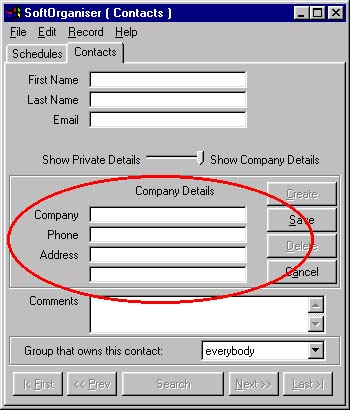
When finished then click the "Save" button to save this individual.
Important: This new company does not actually exist until you save the details. If you try to display another record or quit the program, you'll be prompted to save changes.
also see
creating individuals